Setting up email access through Samsung
1.Accessing domain through cpanel
- To access your cpanel type yourdomainname followed by forward slash and then cpanel. For example www.yourdomainname.com/cpanel (replace 'yourdomainname.com' with your actual domain name hosted by ineek)

- if you press the Email accounts icon on the Cpanel which will then lead you to a page that allows you to set up your email address and also enables you to change your password if your have forgotten it for the email address
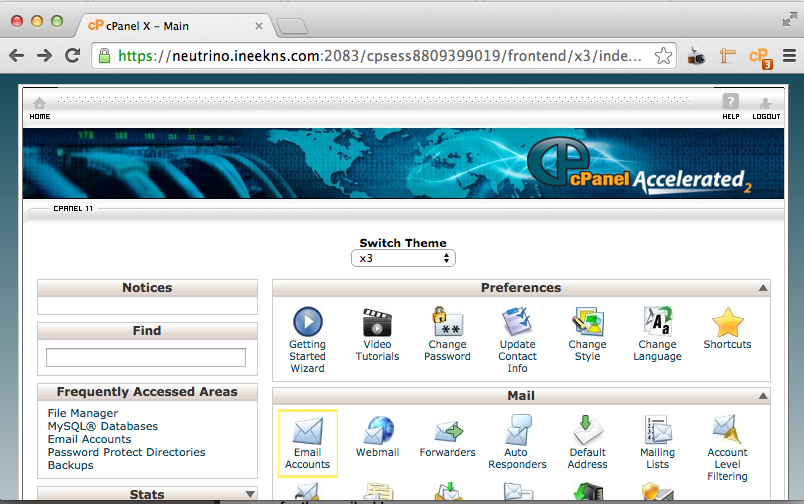
- Once your domain names check and your email password is also. Then you can proceed with the installation of the email to your phone
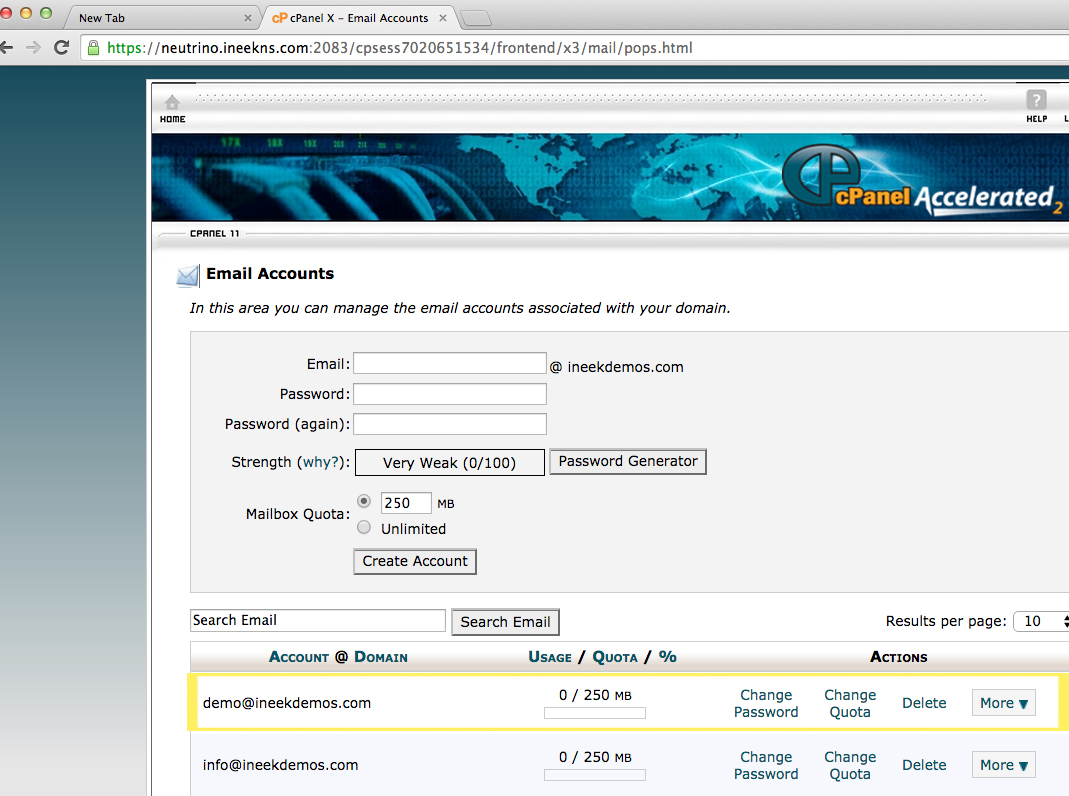
2.Setup of email on Samsung
- Once you are on your samsung if you go to setting then find the accounts tab then press 'Add Account'
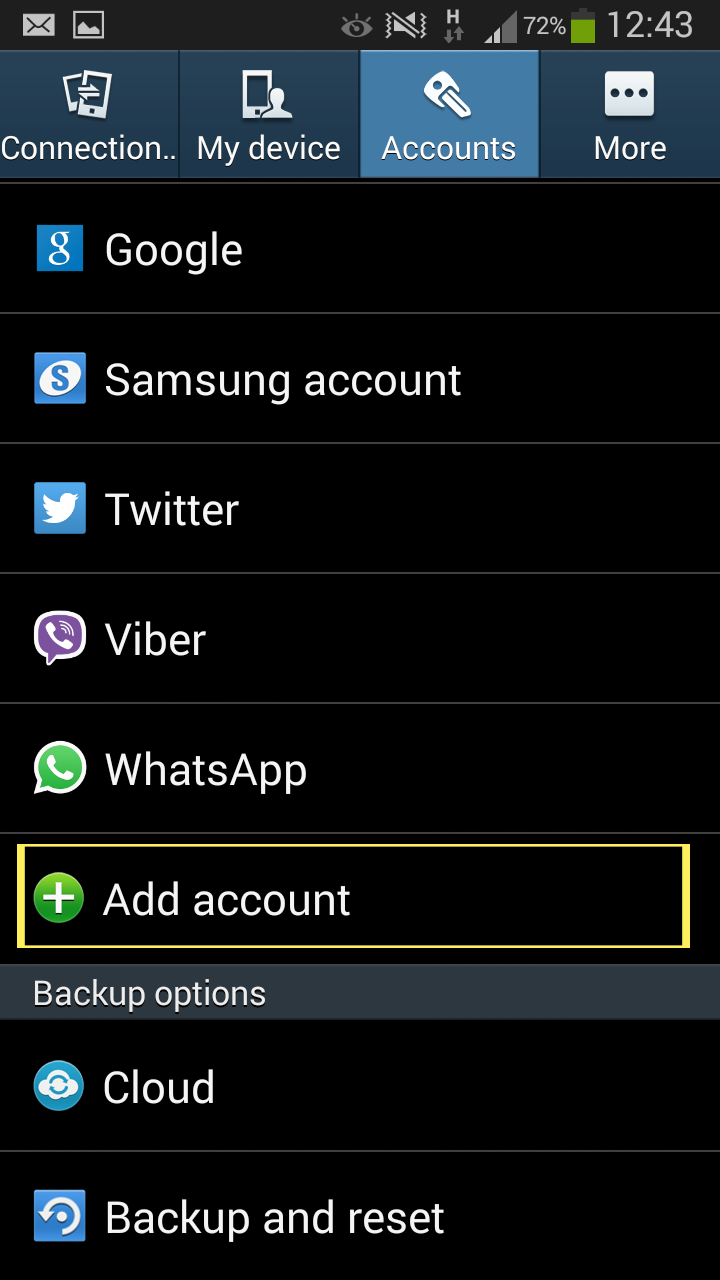
- Then next it will give you a list of options of accounts to add then press 'Email'
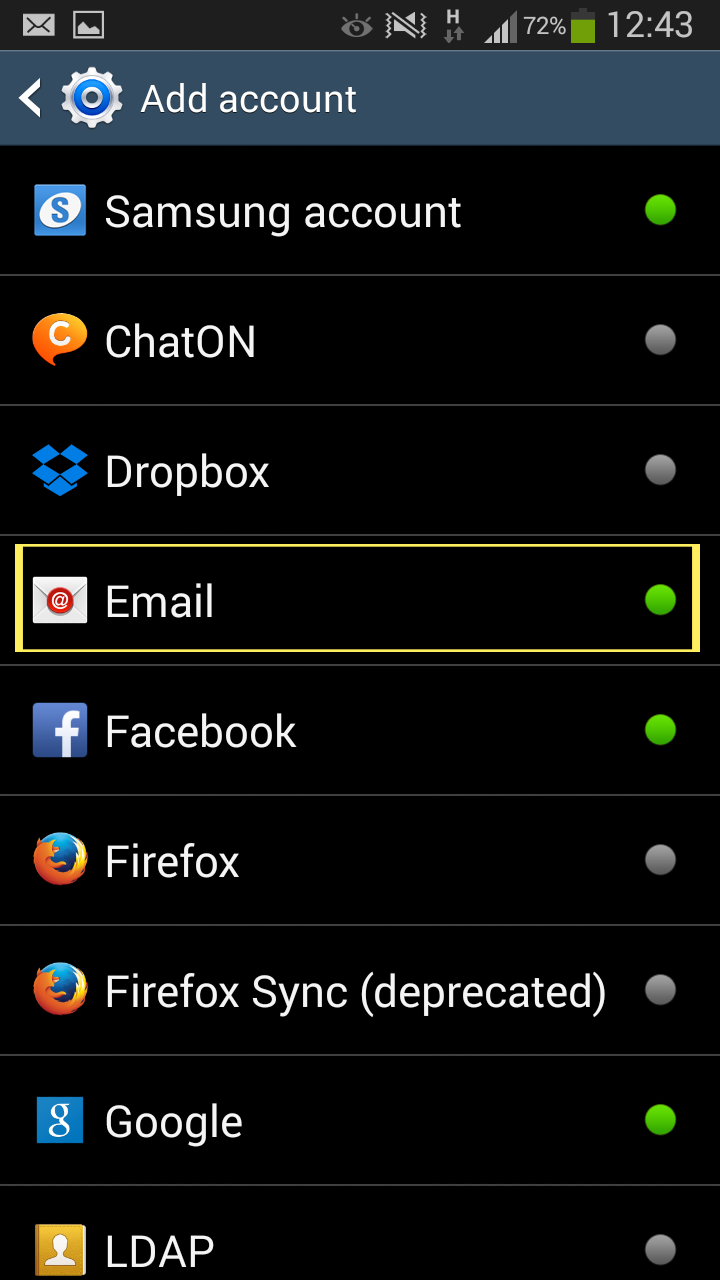
- This will next then proceed you to 'Set up email' where you enter your email address and password.
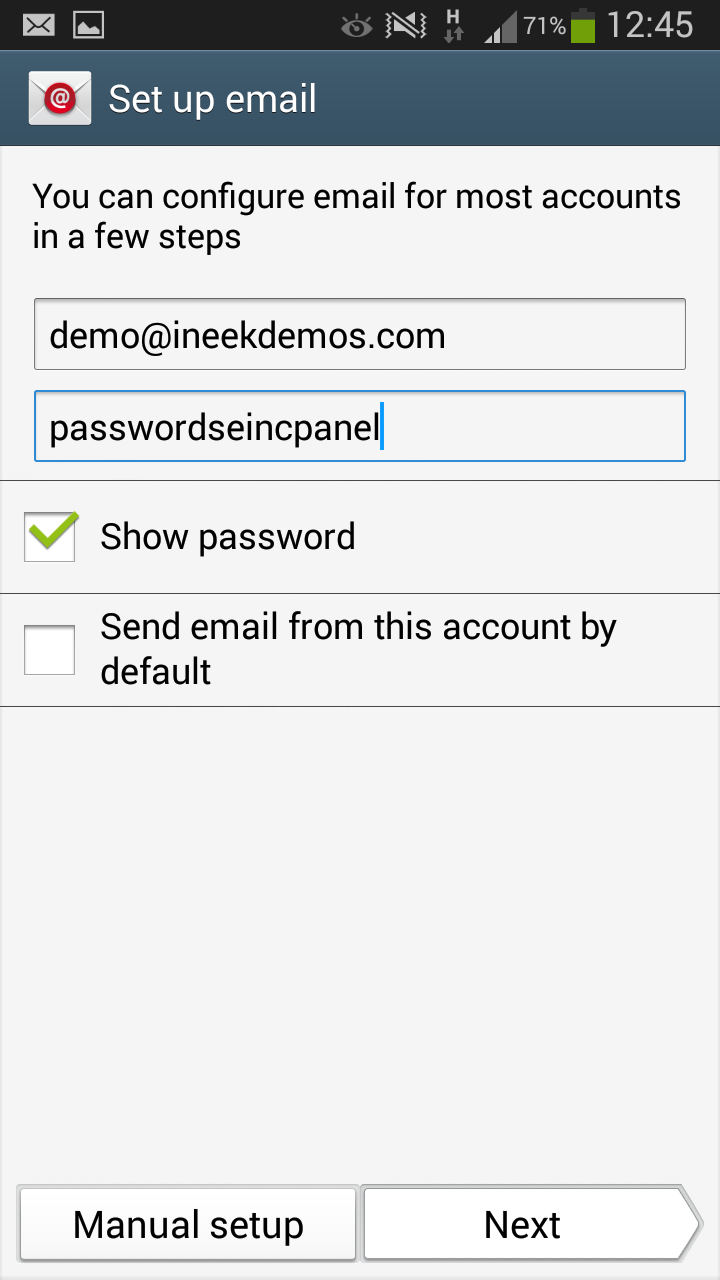
- Once done this will lead you to 'What type of account' Press IMAP account
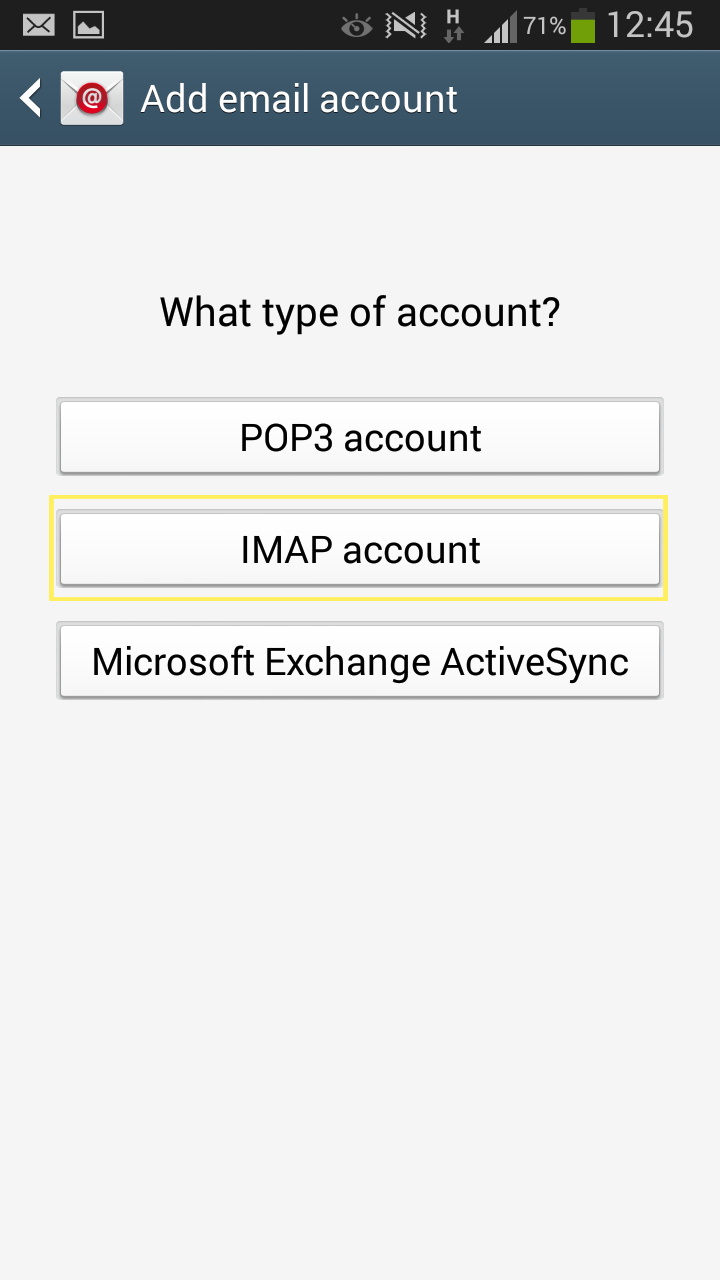
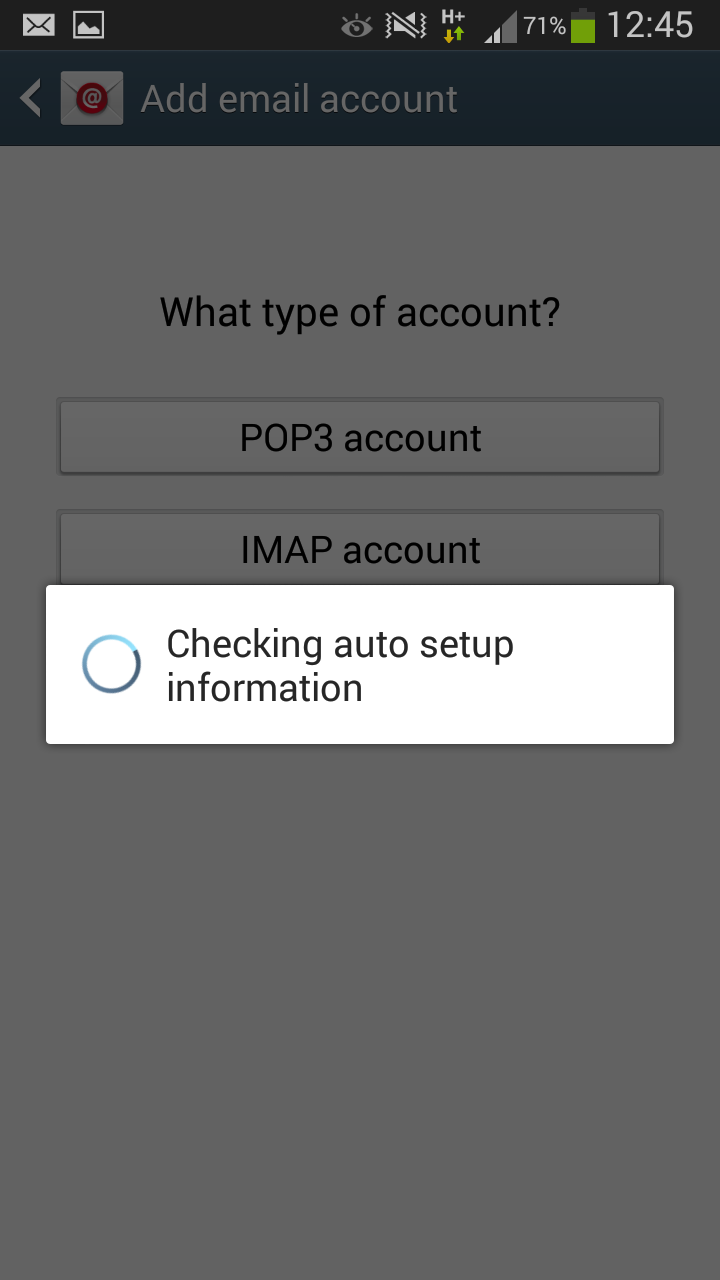
- Now which leads you to Incoming server settings enter all of your details as usually make sure the IMAP server is set to neutrino.ineekns.com and the port is 993.
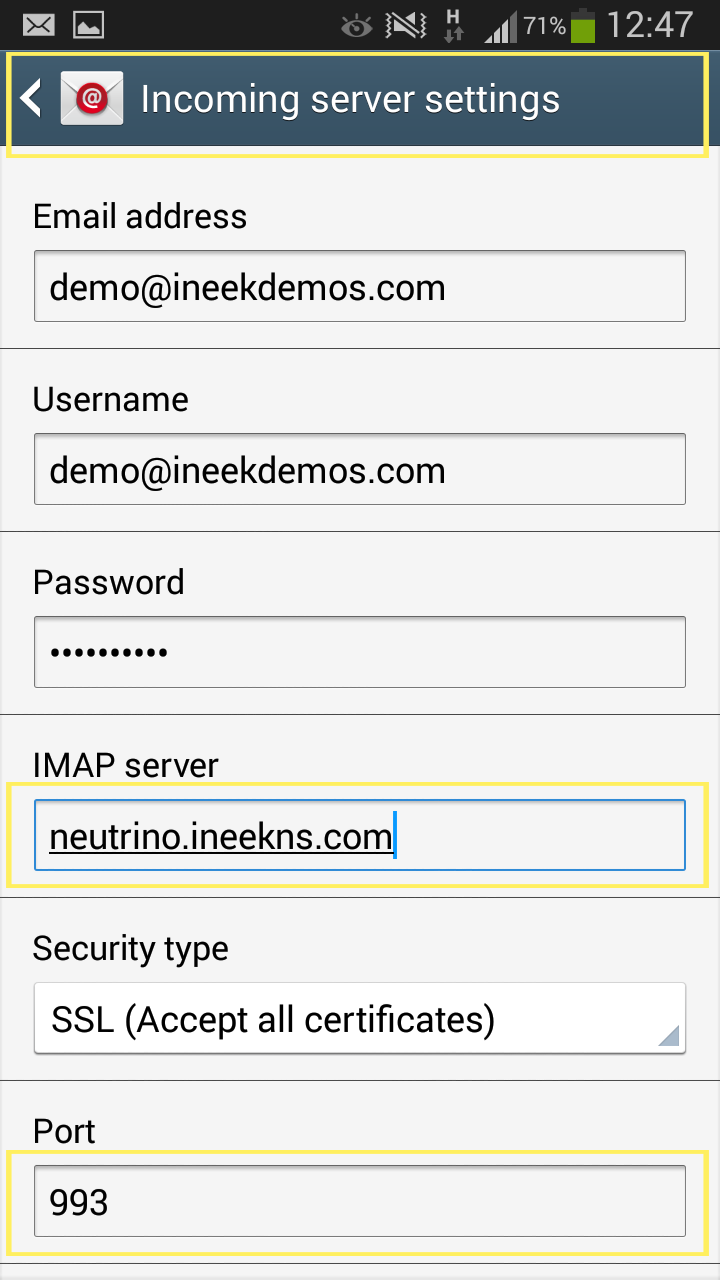
- Once that is done it will proceed you to outgoing sever setting where you do the exact same but this time change your port 465.
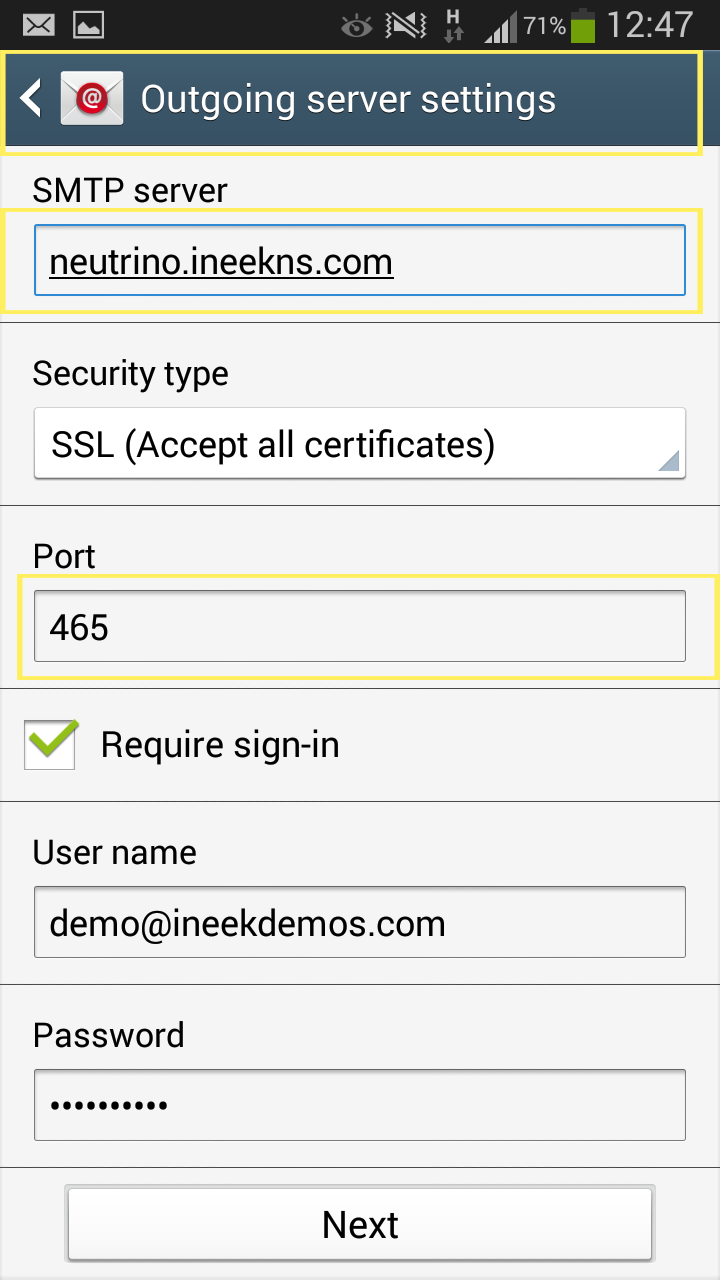
- Once this is done you select your options of how you want if you wanted to be alerted about your messages and make sure you tick option of 'Sync Email'.
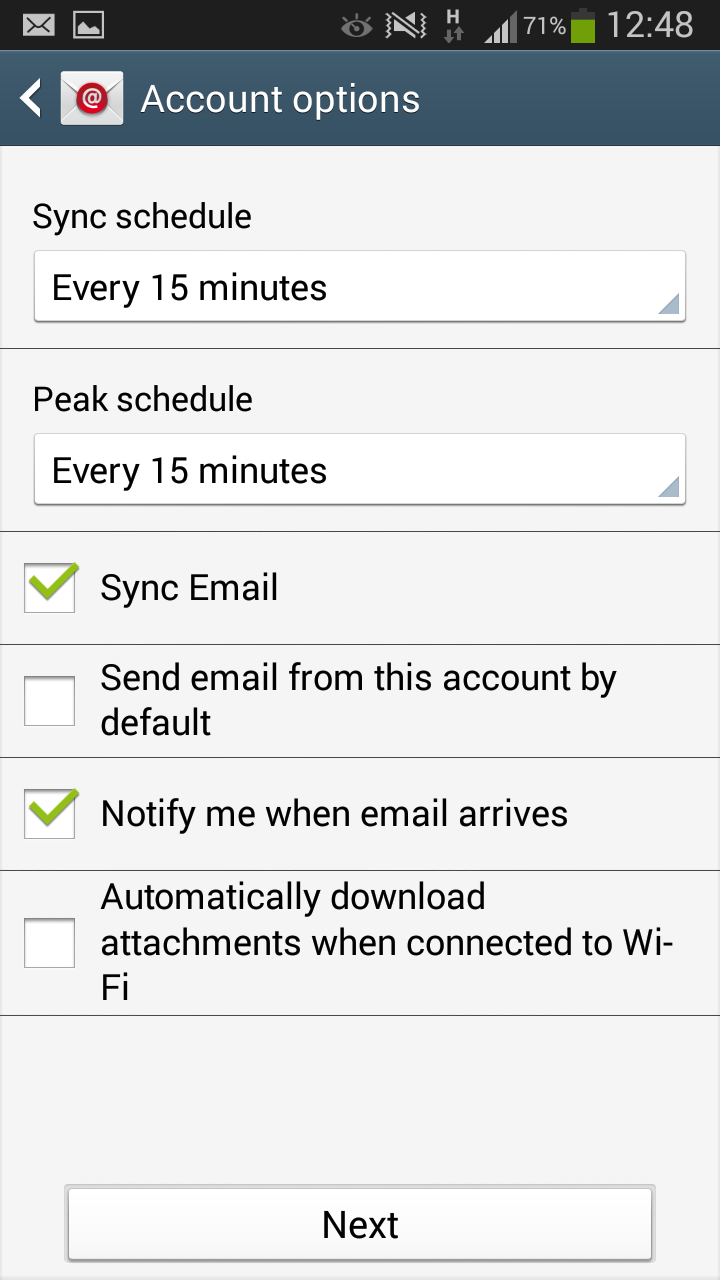
- Once this is all completed you will be able to email from your device
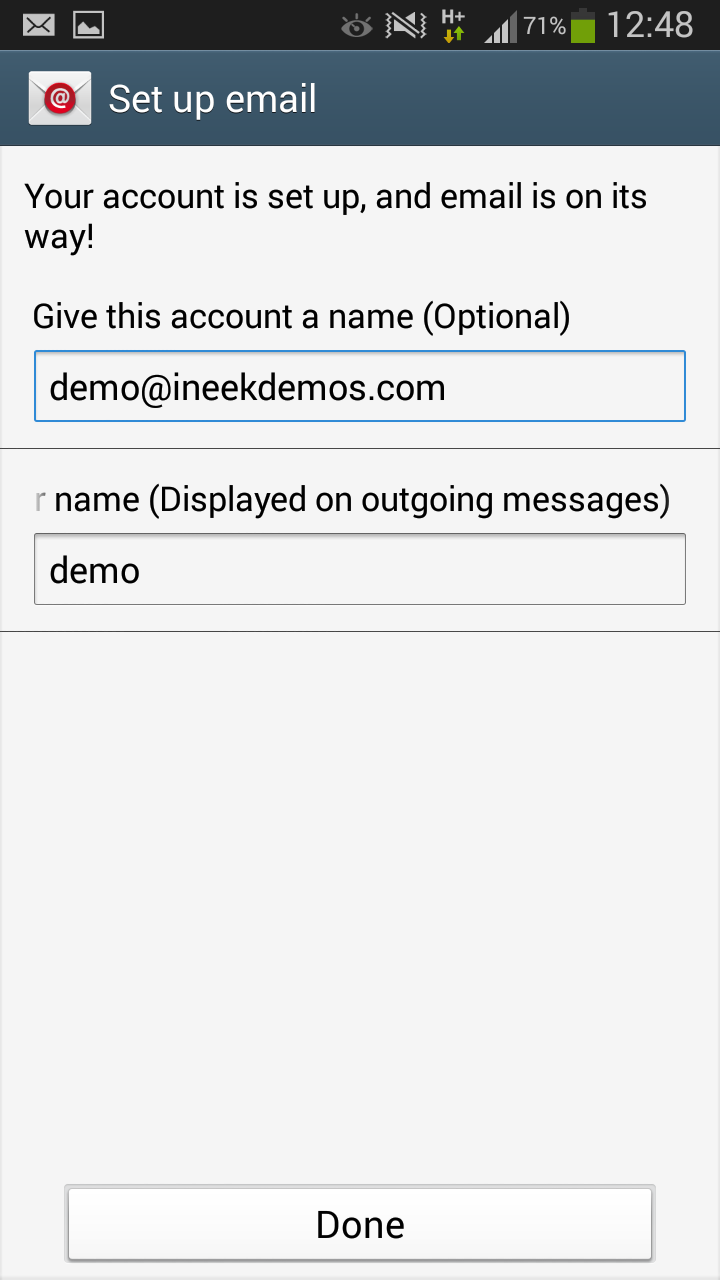
How helpful was this article to you?
Posting has been disabled.
